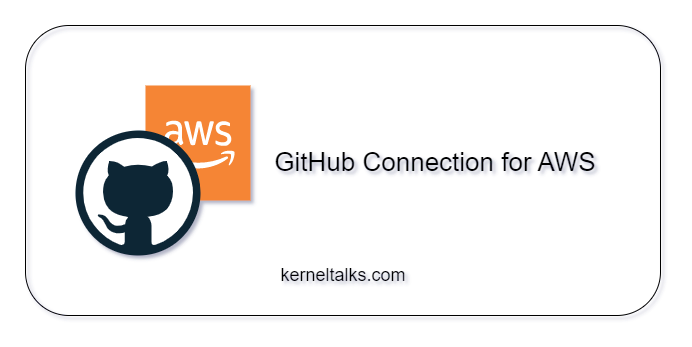In this blog post, we will guide you through a step-by-step process to establish a GitHub connection in an AWS account.
What is a connection?
Firstly, let’s understand the concept of a connection in the AWS world. In AWS, a connection refers to a resource that is used for linking third-party source repositories to various AWS services. AWS provides a range of Developer tools, and when integration is required with third-party source repositories such as GitHub, GitLab, etc., the connection serves as a means to achieve this.
Adding a connection to connect GitHub with AWS
Let’s dive into the step-by-step procedure to add a connection that helps your AWS account to talk with your personal GitHub repositories.
- Sign in to AWS Developer tools console.
- Click on Create connection button.
- On a wizard screen, select Github and name your connection.
- Click on Connect to GitHub button
- Now, AWS will try to connect to GitHub and access your account. Ensure you are already logged into GitHub and you should see below authorization screen. If not, you will need to login to GitHub first.
- You can review the permissions being allowed to AWS on your account by clicking Learn more link on this screen.
- Click on Authorize AWS Connector for GitHub
- After authorizing the AWS connector, you should be back to the GitHub connection settings page.
- At this point, AWS requires a GitHub Apps detail that will allow Amazon to access your GitHub repositories and make modifications to them.
- AWS also offers to create a GitHub app on your behalf if it’s not created already. You can use the Install a new app button here to let AWS create the GitHub app in your account.
- In that case, you need to verify the configuration (repo selection) and then click the Install button.
- Once the App is created, the GitHub Apps ID will be populated in the wizard or manually enter the ID if the App is already created.
- Click on Connect button
- You should be greeted with a success message with the new connection created!
Your GitHub connection is now ready. You can use this connection in compatible AWS services and let those services access your Github repositories.