Learn how to format date and time to use in a shell script or as a variable along with different format examples.
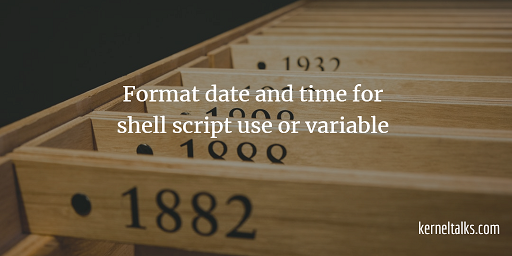
There are many times you need to use date in your shell script e.g. to name log file, to pass it as a variable, etc. So we need a different format of dates that can be used as a string or variable in our scripts. In this article, let’s see how to use date in shell script and what all different types of formats you can use.
- Check timedatectl command to easily manage date & time in Linux
How to use date in shell script?
You can use the date by inserting shell execution within the command. For example, if you want to create a log file by inserting the current date in it, you can do it by following way –
root@kerneltalks # echo test > /tmp/`date +%d`.txt
root@kerneltalks # ls -lrt
-rw-r--r--. 1 root root 5 Sep 10 09:10 10.txt
Basically you need to pass format identifier with +% to date command to get your desired format of the output. There is a different identifier date command supply.
You can even save specific date format to some variable like –
root@kerneltalks # MYDATE=`date +%d.%b.%Y`
root@kerneltalks # echo $MYDATE
10.Sep.2018
Different format variables for date command
These format identifiers are from date command man page :
%a locale’s abbreviated weekday name (e.g., Sun)
%A locale’s full weekday name (e.g., Sunday)
%b locale’s abbreviated month name (e.g., Jan)
%B locale’s full month name (e.g., January)
%c locale’s date and time (e.g., Thu Mar 3 23:05:25 2005)
%C century; like %Y, except omit last two digits (e.g., 20)
%d day of month (e.g, 01)
%D date; same as %m/%d/%y
%e day of month, space padded; same as %_d
%F full date; same as %Y-%m-%d
%g last two digits of year of ISO week number (see %G)
%G year of ISO week number (see %V); normally useful only with %V
%h same as %b
%H hour (00..23)
%I hour (01..12)
%j day of year (001..366)
%k hour ( 0..23)
%l hour ( 1..12)
%m month (01..12)
%M minute (00..59)
%N nanoseconds (000000000..999999999)
%p locale’s equivalent of either AM or PM; blank if not known
%P like %p, but lower case
%r locale’s 12-hour clock time (e.g., 11:11:04 PM)
%R 24-hour hour and minute; same as %H:%M
%s seconds since 1970-01-01 00:00:00 UTC
%S second (00..60)
%T time; same as %H:%M:%S
%u day of week (1..7); 1 is Monday
%U week number of year, with Sunday as first day of week (00..53)
%V ISO week number, with Monday as first day of week (01..53)
%w day of week (0..6); 0 is Sunday
%W week number of year, with Monday as first day of week (00..53)
%x locale’s date representation (e.g., 12/31/99)
%X locale’s time representation (e.g., 23:13:48)
%y last two digits of year (00..99)
%Y year
%z +hhmm numeric timezone (e.g., -0400)
%:z +hh:mm numeric timezone (e.g., -04:00)
%::z +hh:mm:ss numeric time zone (e.g., -04:00:00)
%Z alphabetic time zone abbreviation (e.g., EDT)
Using combinations of above you can get your desired date format as output to use in shell script! You can even use %n for new-line and %t for adding a tab in outputs that are mostly not needed since you will be using it as a single string.
Different date format examples
For your convenience and ready to use, I listed below combinations for different date formats.
root@kerneltalks # date +%d_%b_%Y
10_Sep_2018
root@kerneltalks # date +%D
09/10/18
root@kerneltalks # date +%F-%T
2018-09-10-11:09:51
root@kerneltalks # echo today is `date +%A`
today is Monday
root@kerneltalks # echo Its `date +%d` of `date +%B" "%Y` and time is `date +%r`
Its 10 of September 2018 and time is 11:13:42 AM