Learn how to use speedtest CLI tool to test internet speed in the Linux terminal. It also includes a one-liner python command to get speed details right away.
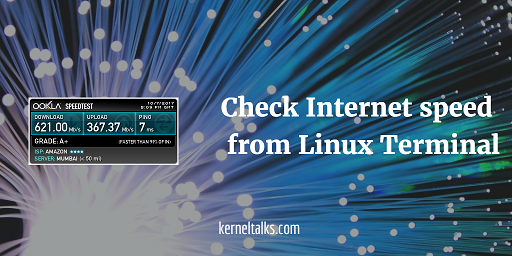
Most of us check the internet bandwidth speed whenever we connect to a new network or wifi. So why not our servers! Here is a tutorial that will walk you through to test internet speed in the Linux terminal.
Every one of us generally uses Speedtest by Ookla to check internet speed. It’s a pretty simple process for a desktop. Go to their website and just click the GO button. It will scan your location and speed test with the nearest server. If you are on mobile, they have their app for you. But if you are on the terminal with command-line interface things are little different. Let’s see how to check internet speed from the Linux terminal.
If you want to speed check only once and don’t want to download the tool on the server, jump here and see one-liner command.
Step 1 : Download speedtest cli tool
First of all, you have to download speedtest CLI tool from the GitHub repository. Nowadays, it also included in many well known Linux repositories as well. If it’s there then you can directly install that package on your Linux distro.
Let’s proceed with the Github download and install process. Install the git package depending on your distro. Then clone Github repo of speedtest like below:
[root@kerneltalks ~]# git clone https://github.com/sivel/speedtest-cli.git
Cloning into 'speedtest-cli'...
remote: Counting objects: 913, done.
remote: Total 913 (delta 0), reused 0 (delta 0), pack-reused 913
Receiving objects: 100% (913/913), 251.31 KiB | 143.00 KiB/s, done.
Resolving deltas: 100% (518/518), done.
It will be cloned to your present working directory. A new directory named speedtest-cli will be created. You can see the below files in it.
[root@kerneltalks ~]# cd speedtest-cli
[root@kerneltalks speedtest-cli]# ll
total 96
-rw-r--r--. 1 root root 1671 Oct 7 16:55 CONTRIBUTING.md
-rw-r--r--. 1 root root 11358 Oct 7 16:55 LICENSE
-rw-r--r--. 1 root root 35 Oct 7 16:55 MANIFEST.in
-rw-r--r--. 1 root root 5215 Oct 7 16:55 README.rst
-rw-r--r--. 1 root root 20 Oct 7 16:55 setup.cfg
-rw-r--r--. 1 root root 3196 Oct 7 16:55 setup.py
-rw-r--r--. 1 root root 2385 Oct 7 16:55 speedtest-cli.1
-rw-r--r--. 1 root root 1200 Oct 7 16:55 speedtest_cli.py
-rwxr-xr-x. 1 root root 47228 Oct 7 16:55 speedtest.py
-rw-r--r--. 1 root root 333 Oct 7 16:55 tox.ini
The python script speedtest.py is the one we will be using to check internet speed.
You can link this script for a command in /usr/bin so that all users on the server can use it. Or you can even create command alias for it and it will be easy for all users to use it.
Step 2 : Run python script
Now, run a python script without any argument and it will search the nearest server and test your internet speed.
[root@kerneltalks speedtest-cli]# python speedtest.py
Retrieving speedtest.net configuration...
Testing from Amazon (35.154.184.126)...
Retrieving speedtest.net server list...
Selecting best server based on ping...
Hosted by Spectra (Mumbai) [1.15 km]: 8.174 ms
Testing download speed................................................................................
Download: 548.13 Mbit/s
Testing upload speed................................................................................................
Upload: 323.95 Mbit/s
I am on the AWS EC2 Linux server. That’s the bandwidth of the Amazon data center! 🙂
Different options with script
Few options which might be useful are as below :
To search speedtest servers nearby your location use --list switch and grep for your location name.
[root@kerneltalks speedtest-cli]# python speedtest.py --list | grep -i mumbai
2827) Bharti Airtel Ltd (Mumbai, India) [1.15 km]
8978) Spectra (Mumbai, India) [1.15 km]
4310) Hathway Cable and Datacom Ltd (Mumbai, India) [1.15 km]
3315) Joister Broadband (Mumbai, India) [1.15 km]
1718) Vodafone India (Mumbai, India) [1.15 km]
6454) YOU Broadband India Pvt Ltd. (Mumbai, India) [1.15 km]
9764) Railtel Corporation of india Ltd (Mumbai, India) [1.15 km]
9584) Sheng Li Telecom (Mumbai, India) [1.15 km]
7605) Idea Cellular Ltd. (Mumbai, India) [1.15 km]
8122) Sify Technologies Ltd (Mumbai, India) [1.15 km]
9049) I-ON (Mumbai, India) [1.15 km]
6403) YOU Broadband India Pvt Ltd., Mumbai (Mumbai, India) [1.15 km]
You can see here, the first column is a server identifier followed by the name of the company hosting that server, location, and finally its distance from your location.
To test the internet speed using specific server use --server switch and server identifier from the previous output as an argument.
[root@kerneltalks speedtest-cli]# python speedtest.py --server 2827
Retrieving speedtest.net configuration...
Testing from Amazon (35.154.184.126)...
Retrieving speedtest.net server list...
Selecting best server based on ping...
Hosted by Bharti Airtel Ltd (Mumbai) [1.15 km]: 13.234 ms
Testing download speed................................................................................
Download: 93.47 Mbit/s
Testing upload speed................................................................................................
Upload: 69.25 Mbit/s
To get the share link of your speed test, use –share switch. It will give you the URL of your test hosted on speedtest website. You can share this URL.
[root@kerneltalks speedtest-cli]# python speedtest.py --share
Retrieving speedtest.net configuration...
Testing from Amazon (35.154.184.126)...
Retrieving speedtest.net server list...
Selecting best server based on ping...
Hosted by Spectra (Mumbai) [1.15 km]: 7.471 ms
Testing download speed................................................................................
Download: 621.00 Mbit/s
Testing upload speed................................................................................................
Upload: 367.37 Mbit/s
Share results: http://www.speedtest.net/result/6687428141.png
Observe the last line which includes the URL of your test result. If I download that image its the one below :
That’s it! But hey if you don’t want all this technical jargon, you can even use below one-liner to get speed test done right away.
Internet speed test using one liner in terminal
We are going to use a curl tool to fetch the above python script online and supply it to python for execution on the go!
[root@kerneltalks ~]# curl -s https://raw.githubusercontent.com/sivel/speedtest-cli/master/speedtest.py | python -
Above command will run the script and show you result on screen!
[root@kerneltalks speedtest-cli]# curl -s https://raw.githubusercontent.com/sivel/speedtest-cli/master/speedtest.py | python -
Retrieving speedtest.net configuration...
Testing from Amazon (35.154.184.126)...
Retrieving speedtest.net server list...
Selecting best server based on ping...
Hosted by Spectra (Mumbai) [1.15 km]: 12.599 ms
Testing download speed................................................................................
Download: 670.88 Mbit/s
Testing upload speed................................................................................................
Upload: 355.84 Mbit/s
I tested this tool on RHEL 7 server but the process is same on Ubuntu, Debian, Fedora, or CentOS.