The process to remove the missing disk from LVM configuration.
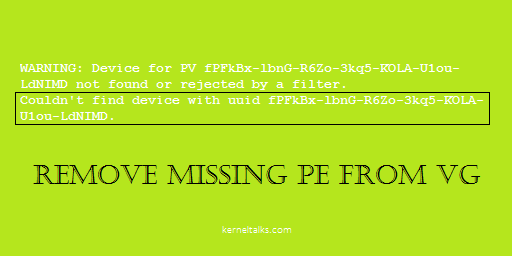
In this article, we will see how to remove a physical volume from the volume group when the disk is removed from the server. Normally, you need to remove the disk from the volume group first using vgreduce and then remove disk physically. But in some cases where disk went bad or you accidentally remove the disk from the server before you remove from VG, PV status will be shown as unknown in vgdisplay like below.
--- Physical volumes ---
PV Name [unknown]
PV UUID fPFkBx-lbnG-R6Zo-3kq5-KOLA-U1ou-LdNIMD
PV Status allocatable
Total PE / Free PE 1535 / 1535
And you will start seeing warnings with disk UUID in LVM commands as below –
WARNING: Device for PV fPFkBx-lbnG-R6Zo-3kq5-KOLA-U1ou-LdNIMD not found or rejected by a filter.
Couldn't find device with uuid fPFkBx-lbnG-R6Zo-3kq5-KOLA-U1ou-LdNIMD.
This is because the disk was removed from the server or disk is disappeared from the server without being gracefully removed from LVM.
How to remove missing PV from VG
Now to clean VG after PV is deleted or removed you need to use vgreduce command with --removemissing switch-
# vgreduce --removemissing datavg
WARNING: Device for PV fPFkBx-lbnG-R6Zo-3kq5-KOLA-U1ou-LdNIMD not found or rejected by a filter.
Couldn't find device with uuid fPFkBx-lbnG-R6Zo-3kq5-KOLA-U1ou-LdNIMD.
Wrote out consistent volume group datavg.
It will clean up all missing physical volumes from the volume group and thus making VG consistent. You will see no more missing PV warnings now!