Learn how to disable GUI in SUSE Linux. Also, how to enable GUI at boot time in SUSE Linux.
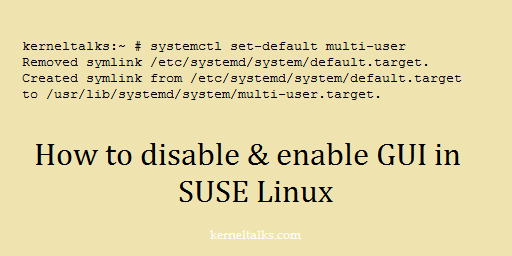
Sometimes when installing with ISO you end up in booting the Suse Linux system in GUI mode. In this short article, we will walk you through how to disable GUI and how to enable GUI in Suse Linux.
For the demonstration, we used SUSE12 in this article. You can use system control systemctl to set the default for the next reboot. We will be using this feature to enable or disable GUI in SUSE Linux
Disable GUI in SUSE Linux
Note that, you will require downtime for this activity. You can disable GUI for the next reboot. So once you run the command you need to reboot your server. To disable GUI in SUSE Linux run below command –
kerneltalks:~ # systemctl set-default multi-user
Removed symlink /etc/systemd/system/default.target.
Created symlink from /etc/systemd/system/default.target to /usr/lib/systemd/system/multi-user.target.
This will set the system to boot into CLI mode only. Now reboot your server and you can see server boots into CLI.
Enable GUI in SUSE Linux
If you want to go back into GUI mode again, run below command –
kerneltalks:~ # systemctl set-default graphical
Removed symlink /etc/systemd/system/default.target.
Created symlink from /etc/systemd/system/default.target to /usr/lib/systemd/system/graphical.target.
Reboot the server and you will be back greeted with GUI login screen.
That’s it. You can toggle CLI or GUI using systemctl command. The only thing is you need a reboot each time you toggle.