Learn how to use xsos tool to read sosreport in RHEL/CentOS. xsos is a very helpful tool for Linux sysadmins. Different options and their examples included in the article.
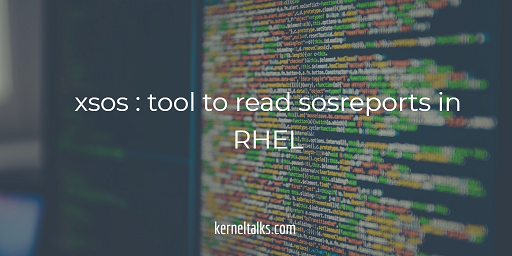
an xsos tool is a tool coded to read a sosreport on Linux systems. sosreport is a tool from RedHat which collects system information which helps vendors to troubleshoot issues. sosreport creates the tarball which contains all the system information but you can not read it directly. For simplicity, Ryan Sawhill created a tool named xsos which will help you to read sosreport in a much easier way in your terminal itself. In this article, we will walk you through how to read sosreport on the Linux terminal.
xsos installation
xsos rpm is available on Ryan’s page on redhat.com. One can simply use the URL as below to install his yum repo and then install the xsos package.
yum install http://people.redhat.com/rsawhill/rpms/latest-rsawaroha-release.rpm &
yum install xsos
Refer below outputs for your reference.
root@kerneltalks # yum install http://people.redhat.com/rsawhill/rpms/latest-rsawaroha-release.rpm
Loaded plugins: amazon-id, rhui-lb, search-disabled-repos
latest-rsawaroha-release.rpm | 24 kB 00:00
Examining /var/tmp/yum-root-b0cGf5/latest-rsawaroha-release.rpm: rsawaroha-release-1-1.noarch
Marking /var/tmp/yum-root-b0cGf5/latest-rsawaroha-release.rpm to be installed
Resolving Dependencies
--> Running transaction check
---> Package rsawaroha-release.noarch 0:1-1 will be installed
--> Finished Dependency Resolution
Dependencies Resolved
================================================================================
Package Arch Version Repository Size
================================================================================
Installing:
rsawaroha-release noarch 1-1 /latest-rsawaroha-release 27 k
Transaction Summary
================================================================================
Install 1 Package
Total size: 27 k
Installed size: 27 k
Is this ok [y/d/N]: y
Downloading packages:
Running transaction check
Running transaction test
Transaction test succeeded
Running transaction
Installing : rsawaroha-release-1-1.noarch 1/1
Verifying : rsawaroha-release-1-1.noarch 1/1
Installed:
rsawaroha-release.noarch 0:1-1
Complete!
root@kerneltalks # yum install xsos
Loaded plugins: amazon-id, rhui-lb, search-disabled-repos
rsawaroha | 2.9 kB 00:00
rsawaroha/primary_db | 11 kB 00:00
Resolving Dependencies
--> Running transaction check
---> Package xsos.noarch 0:0.7.13-1 will be installed
--> Finished Dependency Resolution
Dependencies Resolved
================================================================================
Package Arch Version Repository Size
================================================================================
Installing:
xsos noarch 0.7.13-1 rsawaroha 54 k
Transaction Summary
================================================================================
Install 1 Package
Total download size: 54 k
Installed size: 137 k
Is this ok [y/d/N]: y
Downloading packages:
warning: /var/cache/yum/x86_64/7Server/rsawaroha/packages/latest-xsos.rpm: Header V4 RSA/SHA256 Signature, key ID 4c4ffd02: NOKEY
Public key for latest-xsos.rpm is not installed
latest-xsos.rpm | 54 kB 00:00
Retrieving key from file:///etc/pki/rpm-gpg/RPM-GPG-KEY-rsaw.aroha
Importing GPG key 0x4C4FFD02:
Userid : "Ryan Sawhill Aroha <rsaw@redhat.com>"
Fingerprint: bac2 74b8 9f6b 5907 b3d0 e467 fba4 72a7 4c4f fd02
Package : rsawaroha-release-1-1.noarch (installed)
From : /etc/pki/rpm-gpg/RPM-GPG-KEY-rsaw.aroha
Is this ok [y/N]: y
Running transaction check
Running transaction test
Transaction test succeeded
Running transaction
Installing : xsos-0.7.13-1.noarch 1/1
Verifying : xsos-0.7.13-1.noarch 1/1
Installed:
xsos.noarch 0:0.7.13-1
Complete!
Now xsos utility is installed on your system. Lets check it out.
Using xsos
Without any argument, running xsos command will give you current system information in a summarized format.
root@kerneltalks # xsos
OS
Hostname: kerneltalks
Distro: [redhat-release] Red Hat Enterprise Linux Server release 7.4 (Maipo)
[os-release] Red Hat Enterprise Linux Server 7.4 (Maipo) 7.4 (Maipo)
RHN: serverURL = https://enter.your.server.url.here/XMLRPC
enableProxy = 0
RHSM: hostname = subscription.rhsm.redhat.com
proxy_hostname =
YUM: 4 enabled plugins: amazon-id, langpacks, rhui-lb, search-disabled-repos
Runlevel: N 3 (default multi-user)
SELinux: enforcing (default enforcing)
Arch: mach=x86_64 cpu=x86_64 platform=x86_64
Kernel:
Booted kernel: 3.10.0-693.11.6.el7.x86_64
GRUB default: 3.10.0-693.11.6.el7.x86_64
Build version:
Linux version 3.10.0-693.11.6.el7.x86_64 (mockbuild@x86-041.build.eng.bos.redhat.com) (gcc version 4.8.5 20150623 (Red Hat 4.8.5-16) (GCC) ) #1 SMP Thu Dec 28
14:23:39 EST 2017
Booted kernel cmdline:
root=UUID=3e11801e-5277-4d87-be4c-0a9a61fbc3da ro console=ttyS0,115200n8 console=tty0 net.ifnames=0 crashkernel=auto LANG=en_US.UTF-8
GRUB default kernel cmdline:
ro root=UUID=3e11801e-5277-4d87-be4c-0a9a61fbc3da console=hvc0 LANG=en_US.UTF-8
Taint-check: 0 (kernel untainted)
- - - - - - - - - - - - - - - - - - -
Sys time: Mon Jan 8 18:13:30 UTC 2018
Boot time: Mon Jan 8 18:05:57 UTC 2018 (epoch: 1515434757)
Uptime: 7 min, 1 user
LoadAvg: [1 CPU] 0.00 (0%), 0.01 (1%), 0.01 (1%)
/proc/stat:
procs_running: 2 procs_blocked: 0 processes [Since boot]: 1132
cpu [Utilization since boot]:
us 1%, ni 0%, sys 2%, idle 94%, iowait 0%, irq 0%, sftirq 0%, steal 3%
It shows system info like hostname, distro details, kernel details, arch details, yum config, date & time, and load information.
Now there are different switches you can use with xsos command and get the required details. Frequently used switches given below –
-a show everything
-b show info from dmidecode
-o show hostname, distro, SELinux, kernel info, uptime, etc
-k inspect kdump configuration
-c show info from /proc/cpuinfo
-m show info from /proc/meminfo
-d show info from /proc/partitions
-t show info from dm-multipath
-i show info from ip addr
Above is a snippet from help. Full list of switches can be obtained by running help using xsos -h
Reading sosreport using xsos
To read sosreport using xsos tool, you need to first extract sosreport tarball and use the extracted directory path as a source for the xsos tool. The command format is –
xsos –<switch> <sosreport_dir_path>
For example, lets see CPU information read from sosreport.
root@kerneltalks # xsos -c /var/tmp/sosreport-kerneltalks-20180108180100
CPU
1 logical processors
1 Intel Xeon CPU E5-2676 v3 @ 2.40GHz (flags: aes,constant_tsc,ht,lm,nx,pae,rdrand)
Here, -c instructs xsos command to read CPU information from sosreport which is saved in /var/tmp/sosreport-kerneltalks-20180108180100 directory.
Another example below which reads IP information from sosreport.
root@kerneltalks # xsos -i /var/tmp/sosreport-kerneltalks-20180108180100
IP4
Interface Master IF MAC Address MTU State IPv4 Address
========= ========= ================= ====== ===== ==================
lo - - 65536 up 127.0.0.1/8
eth0 - 02:e5:4c:f8:86:0e 9001 up 172.31.29.189/20
IP6
Interface Master IF MAC Address MTU State IPv6 Address Scope
========= ========= ================= ====== ===== =========================================== =====
lo - - 65536 up ::1/128 host
eth0 - 02:e5:4c:f8:86:0e 9001 up fe80::e5:4cff:fef8:860e/64 link
you can see IP information fetched from stored sosreport and displayed for your understanding.
You can use different switches to fetch different information as per your requirement from the sosreport. This way you need not go through each and every logfile or log directory extracted in the sosreport directory to get the information. Just use a relevant switch with xsos utility and it will scan the sosreport directory and present your data!