In this post we will walk you through step by step guide for setting up your own Mesh Wi-Fi system with Airtel Xtreme Fiber.

I’ve been an Airtel Xtreme Fiber user for many years and am now considering getting a Mesh Wi-Fi system. While the default routers provided with Airtel Xtreme are good, they tend to become sluggish as the number of connected devices increases. I was also experiencing Wi-Fi range issues, so I had to hard wired the rest of the rooms for internet connectivity. This ignited the need to explore the Mesh Wi-Fi setup.
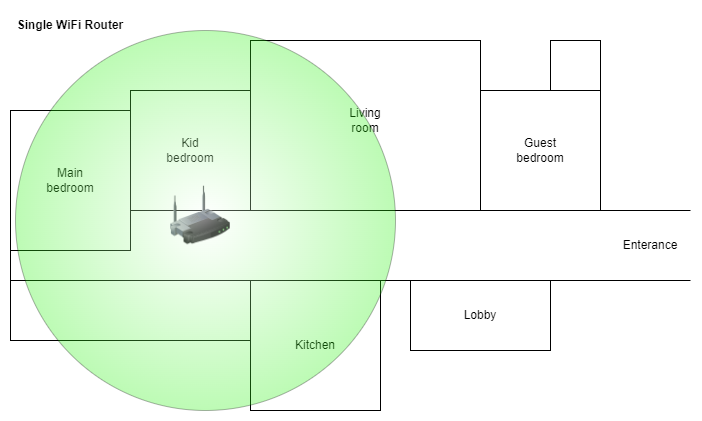
After researching internet forums, I found that the information is available but scattered across various threads and discussions. So, I decided to write this post, which I hope will be helpful for others in setting up their own Mesh systems with Airtel Xtreme routers.
The setup goes through several steps –
- Enable Bridge mode on LAN port of Airtel router
- Configuration on Airtel router
- Configuration on Mesh Wi-Fi router
Let’s look at the inventory before we get into the procedures –
- Internet type: Airtel Xtreme Fiber
- ISP Router: Airtel Dragon Path 707GR1
- Mesh Wi-Fi system: TP-Link Deco X20 (Deco X60 is another great choice with more speed capabilities and inbuild extra antenna pair)
Now, we deep dive into configurations and related procedures.
Enable bridge mode on Airtel router
The Airtel router is configured with PPPoE for the Fiber Channel port. Before using another router with Airtel Xtreme, it’s essential to enable Bridge mode on the Airtel router. Bridge mode allows the Airtel router to function as a passthrough, enabling your own router to handle the PPPoE connection for internet access. This setup unleash the full capabilities of your own router and bypass the limitations of the default Airtel router.
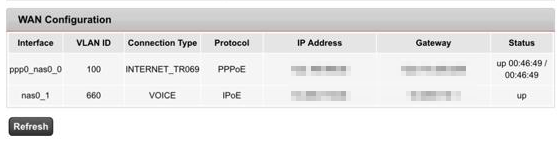
To enable bridge mode on your Airtel router, send an email to net@airtel.com explaining your request. You should then receive a call within two days from Airtel to discuss your requirements. Explain that you need to use your own router and specify the port number where you want bridge mode enabled. Within a few hours, you should receive a confirmation callback from their backend team, confirming that bridge mode has been enabled on the specified port. No engineer visit is required (at least for the model I mentioned), as they can remotely enable bridge mode on your router. I oberved on internet forums that always the last LAN port on your router is chosen to enable the bridge mode if not all. So LAN2 or LAN4 depending on how many LAN ports you have on your Airtel router. Dragon Path 707GR1 has two LAN ports so I requested to enable it on LAN2 and its been working good for me.
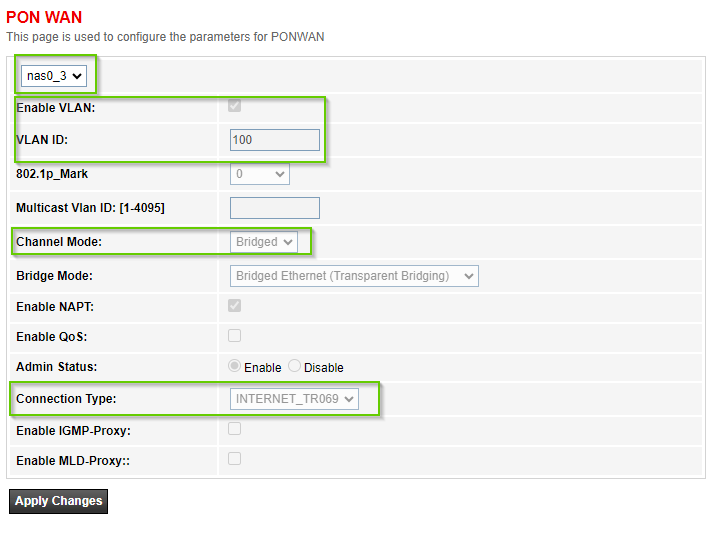
Verify LAN2 bridge mode by navigating to WAN > PON WAN > select nas0_3 in dropdown on Airtel router webconsole.
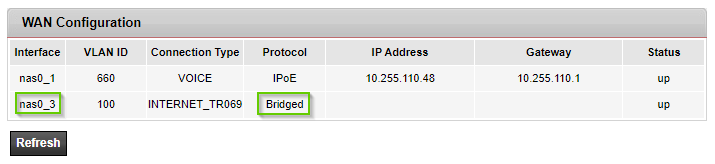
For the next step—router configurations—ensure you have local access to both routers (Airtel and Mesh) by connecting them to your laptop or machine via LAN cables. This will make the configuration process easier.
Airtel router configuration
When using your own router with the Airtel Xtreme router, there are two key configurations to perform on the Airtel router:
- Disable the WAN profile to allow your own router to handle the PPPoE connection.
- Disable the Wi-Fi networks on the Airtel router so that your own router can manage Wi-Fi signals.
Once bridge mode is enabled, your mesh Wi-Fi router will need to dial in with PPPoE for internet access, so you should remove the WAN profile on the Airtel router. Note down the username in WAN profile. Before making any changes, ensure you have a backup of the current configuration. If the backup option is disabled, take screenshots for future reference.
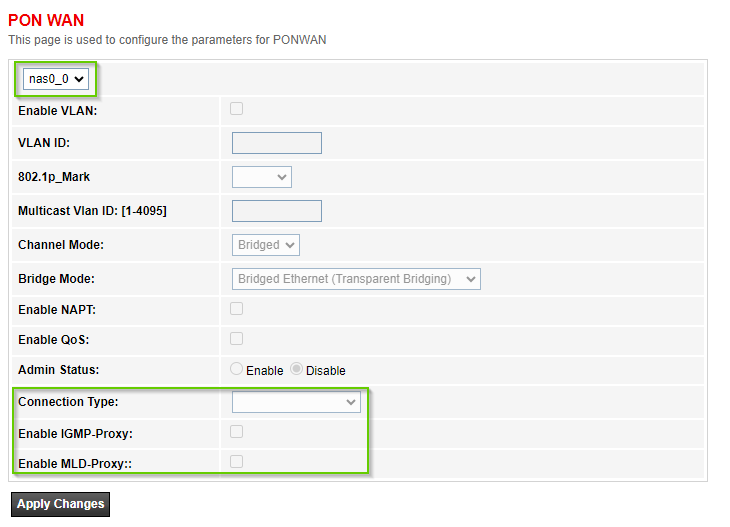
Since you plan to use a mesh Wi-Fi network, disable the Airtel router’s Wi-Fi networks to prevent interference from the extra signals. At this point, the Airtel router will function solely as a passthrough for your router.
Mesh router configuration
You need to configure the very two things that you disabled on Airtel router in previosu step.
- Configure PPPoE
- Configure Wi-Fi network
TP-Link Deco Mesh systems are easy and quick using the Deco app. Installation guide here. Use PPPoE protocol for internet connection configuration. Username is alredy known in previous step (copied from the WAN profile in Airtel router) and password should be your Airtel Account ID. If not, please reach out to Airtel and get the credentials.
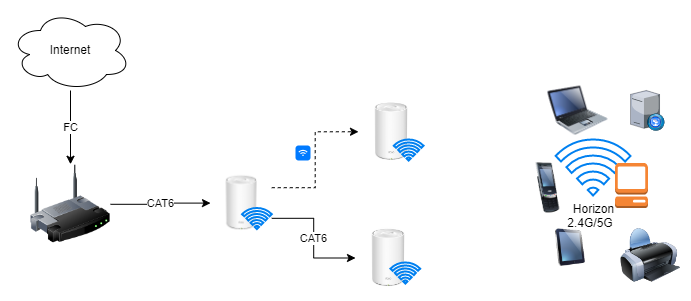
TP-Link Deco X20 is a dual band Wi-Fi with band steering. It means both 2.4Ghz and 5GHz emitted on a single SSID. Band steering optimizes which band a device connects to based on signal strength and congestion. When setting up Deco Mesh Wi-Fi network, it’s helpful to use the same SSID and password as your Airtel router. This way, all devices on your network will seamlessly connect to the Deco mesh Wi-Fi without any issues. If you prefer to start fresh, you can create a new SSID for the Deco mesh, but you’ll need to enter the new Wi-Fi password on all the devices in your network.
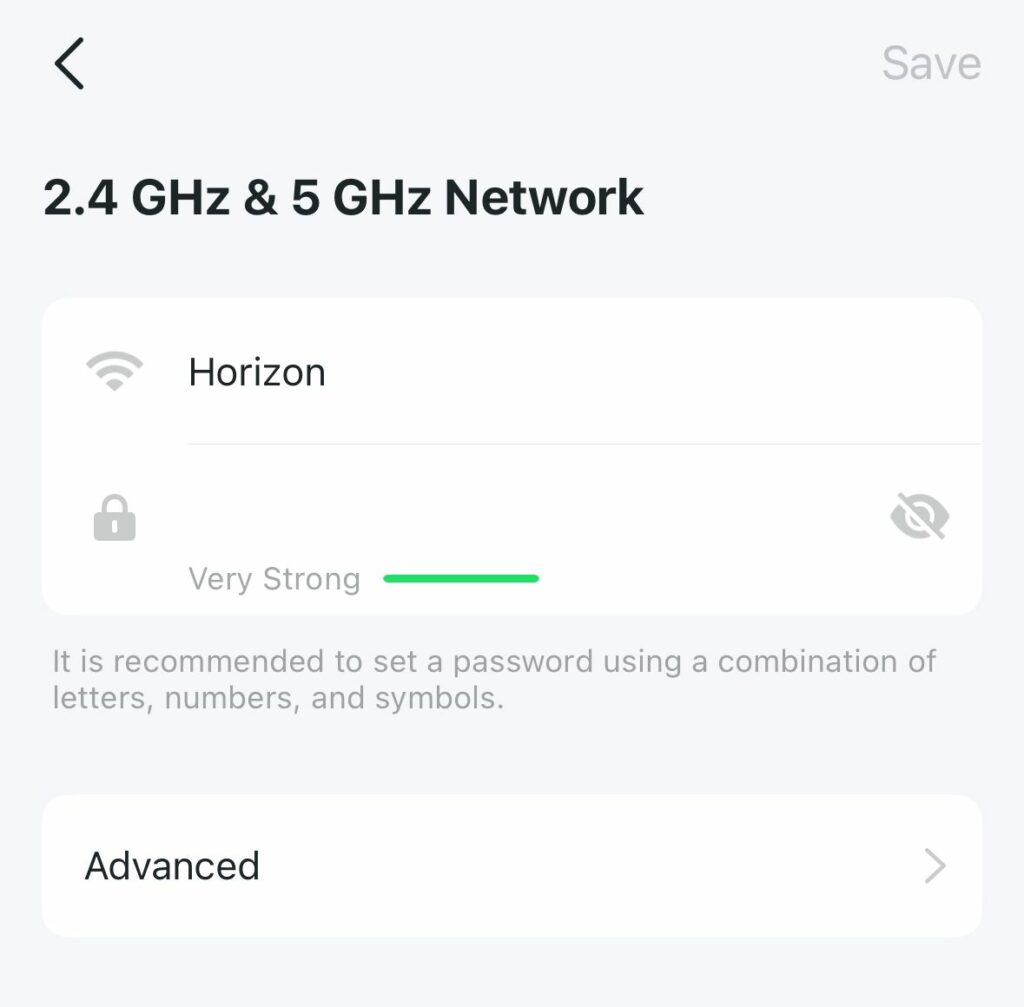
It is also recommended to have a wired backhaul for the Decos in your network. Or decos should be in a good range with each other to establish a good backend network between them. Wired backhaul ensures minimum bandwidth drop for the internet speed.
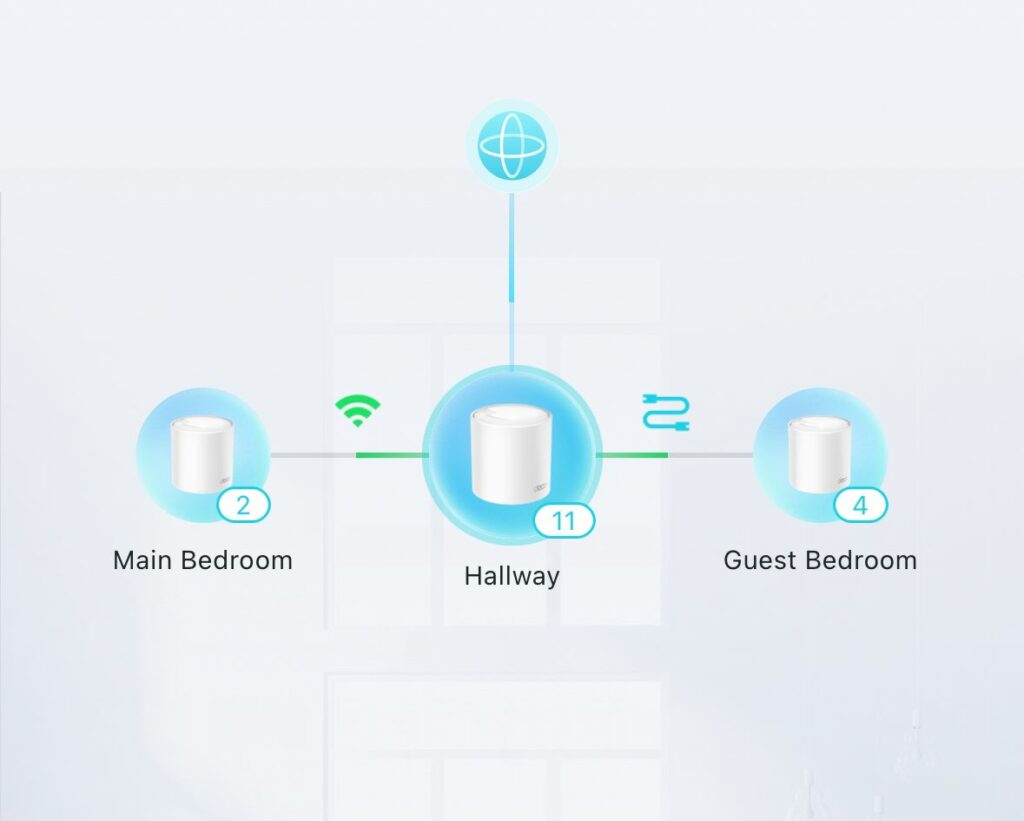
I already had network cables running through different rooms, which was convenient for backhauling the Deco network over a wired connection.
Now, with Mesh network my complete home is covered with full range of Wi-Fi strong signals.
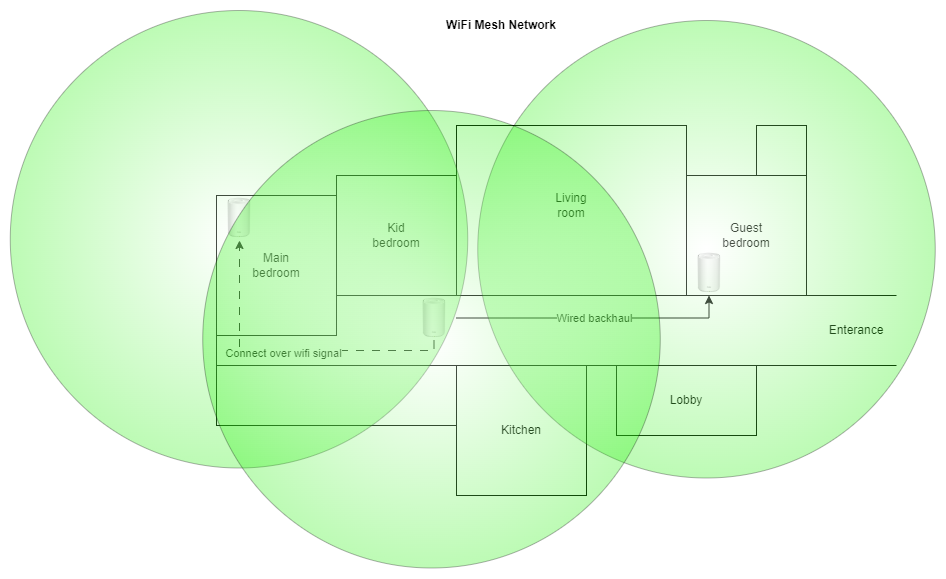
With the transition to a Mesh network, I gained following benefits:
- Increased device handling capacity for my Wi-Fi hardware.
- Strong Wi-Fi signal coverage throughout my entire house.
- Improved internet speed for all devices in every corner of the house.
- Seamless network switching for devices when moving between rooms.
- A single SSID broadcast that supports both 2.4G and 5G bands.
In summary, multi-story homes or houses with many rooms (which introduces wall interference) should opt for mesh systems over traditional single router and wired setups. Mesh systems offer a cleaner, maintenance-free solution without cable clutter throughout the house.
I hope this post will be helpful to our fellow readers in setting up their own mesh with Airtel Xtreme fiber internet.
Very informative post to setup and giving idea about increasing area of wifi.
Hi, thanks for the detailed info. I’m not Abel to connect using pppoe on my tp link r470t+ load balancer. Airtel has enabled bridge mode on the lan 4 and given me the dsl id password. I’m able to connect on windows machine using dial up but not in the load balancer whose want 1 is connected to lan 4 of airtel dasan router. Any pointers?
Hello Mr. Rider,
Please refer Load Balancer config here: https://kerneltalks.com/hardware-config/load-balancing-between-two-isps-with-tp-link-er605/
I connected Airtel to load balancer and working fine.
How do I know the port number of my current system to mention in the email to net@airtel
1. I have a xstream fiber connection which has a router and modem setup
2. I want to add my own routers to it it(3 set of Deco X20)