Learn what is hyperthreading or logical CPU in HPUX. Checklist of commands to enable or disable hyperthreading on hardware or OS level.
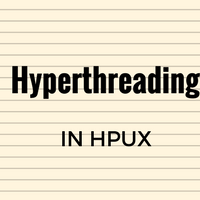
What is hyperthreading
It’s a new feature supported in HPUX 11iv3. It’s supported only on the Integrity system architecture (Itanium dual-core processors). Basically, after enabling hyperthreading (will be called HT in this post henceforth) on the server, it allows a single process to spawn threads on multiple cores at a time. This speeds up the processing and in turns enhances performance.
How to enable it
HT can be enabled at the hardware level and also on the OS level. While toggling this settings reboot is required for changes to take effect.
Enable/disable HT at the hardware level
There are several ways to do it depends on your server’s environment.
From HPUX OS shell by setting -HT (-m parameter) to on or off in setboot configuration. Also for vpars one can use parmodify command.
# setboot -m on
OR
# setboot -m off
# parmodify -T y
OR
# parmodify -T n
From EFI shell i.e. during boot
EFI> cpuconfig threads on
OR
EFI> cpuconfig threads off
From vPar monitor i.e. vpmon prompt
vpmon> threads on
OR
vpmon> threads off
Enable/disable HT at OS level
This can be done by setting kernel parameter logical CPU attribute to 1 on 0 in kernel configurations.
# kctune lcpu_attr=1
OR
# kctune lcpu_attr=0
You need to reboot the system after making these changes so that kernel will boot with HT feature.
Share Your Comments & Feedback: