MP is the management processor of the server which is used to manage the server remotely/locally when it’s not running any OS. Learn how to modify the MP IP of the HPUX server.
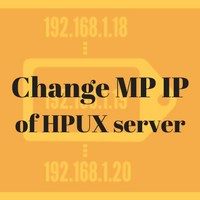
Caution!
In this activity, you are going to edit the connectivity specifications of the server. Mis-configurations may lead to lost connectivity which may impact your operations. Please proceed on your own risk.
MP is a management processor on HP servers typically found in servers made to run HPUX operating systems. MP is used to access the system when it’s in down mode i.e. OS is not running on the system. The only requirement to access MP is server should have active power connection and MP IP should have configured to access it over LAN.
It’s a management port on the server where one can plug in RJ45 cable for accessing MP over LAN. Sometimes during migrations, shifting datacenters, VLAN changes one may face requirements where MP IP should be changed to meet the new environments.
Here in this post, we will see how to change the existing IP of MP. For example, we have outputs from the rx8640 server.
Step 1:
Connect to MP console. Normally telnet is used to connect to MP. If you have not changed credentials then admin/Admin should work for username and password, both fields.
MP login: Admin
MP password:
(c)Copyright 2000-2008 Hewlett-Packard Co., All Rights Reserved.
Welcome to
rx8640's Management Processor
MP MAIN MENU:
CO: Consoles
VFP: Virtual Front Panel
CM: Command Menu
CL: Console Logs
SL: Show Logs
FW: Firmware Update
HE: Help
X: Exit Connection
Type in cm command to go to command mode. You will land on CM prompt then.
[rx8640] MP> cm
Enter HE to get a list of available commands
(Use ^B to return to main menu.)
[rx8640]
MP:CM>
Step 2:
Type in LS command to view current configuration. Here your current MP IP information will be displayed. Make a note of it.
[rx8640] MP:CM> ls
Current configuration of MP customer LAN interface
MAC address : 00:1b:45:a2:57:60
DHCP Status : Disabled
IP address : 10.10.10.10 0x0a01010b
Hostname : rx8640
Subnet mask : 255.255.255.0 0xffffff00
Gateway : 10.10.10.1 0x0a010101
Status : UP and RUNNING
Link : Connected 100Mb Half Duplex
Current configuration of Integrity Lights Out Advanced KVM card LAN interface
No Integrity Lights Out Advanced KVM Cards were found
Step 3:
Type in lc command to edit this IP information
[rx8640] MP:CM> lc
MP Configurable LAN devices:
1 - MP Customer LAN
Enter LAN device to change, or [Q] to Quit: 1
Current configuration of MP customer LAN interface
MAC address : 00:1b:45:a2:57:60
DHCP Status : Disabled
IP address : 10.10.10.10 0x0a01010b
Hostname : rx8640
Subnet mask : 255.255.255.0 0xffffff00
Gateway : 10.10.10.1 0x0a010101
Status : UP and RUNNING
Link : Connected 100Mb Half Duplex
Do you want to modify the configuration for the MP LAN? (Y/[N])
Edit the information and save.
Step 4:
Finally, reset MP to take up this new configuration. Use command XD to reset MP. You will be disconnected from the current session and you need to open a new session with a new IP!
There are different commands for different variants of servers. You can always find a command to view/edit IP information on your MP itself by running HE (help) command in the command menu of MP. Look for the below type of descriptions in the presented list to get to know about commands available on your MP for editing this info.
LC : Configure MP LAN interface
LS : Display MP LAN configuration
Some servers have commands like CL to view and CE to edit IP configurations.
Share Your Comments & Feedback: