Learn 5 different ways to check swap space utilization on Linux server using free, swapon, /proc/swaps, top and vmstat/sar commands.
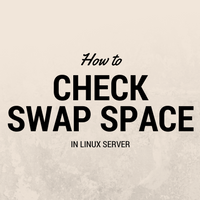
This is a short, handy post explaining how to check swap space on the Linux server with different commands. We already discussed about swap in few of old posts listed below :
In this post we will be seeing 5 ways to check swap space and utilization in the Linux server.
Using free command
Most of the users know this command. Using free you can check memory and swap utilization on the server in a few lines. By default, without any switch it shows numbers in kilobytes.
# free
total used free shared buffers cached
Mem: 1018308 191664 826644 144 13832 72652
-/+ buffers/cache: 105180 913128
Swap: 8188 0 8188
Using -h (human-readable) switch shows output values in the nearest possible (three-digit) representation.
# free -h
total used free shared buffers cached
Mem: 994M 191M 802M 144K 13M 74M
-/+ buffers/cache: 103M 890M
Swap: 8.0M 0B 8.0M
In the above output you can see the last row shows swap values, total, used, and free! Here swap value you see is a total of all swap devices on the system. You cant get device wise separated swap summery with this command. To view device wise summery you can use the next commands.
Using swapon command
Generally, swapon command is used to turn on swap on partition, logical volume or file. But using -s switch (summery) you can get current swap information.
# swapon -s
Filename Type Size Used Priority
/myswapfile file 8188 0 -1
This command provides you output size in kilobytes. It also shows you device wise swap so that you can see device name (partition, logical volume or file), its type and how much swap it contributing to the system.
Using /proc/swaps file
Another way is to view the content of the process file /proc/swaps for the current swap config. This outputs the same content as we saw in previous command swapon -s. In fact swapon reads this file to print a summary.
# cat /proc/swaps
Filename Type Size Used Priority
/myswapfile file 8188 0 -1
Output explanation is already covered above in swapon -s.
Using top command
Another popular well-known monitoring tool top can be used to view swap information. In the top output you can see the header section includes swap details.
# top
top - 02:41:33 up 13 min, 1 user, load average: 0.00, 0.00, 0.00
Tasks: 88 total, 1 running, 87 sleeping, 0 stopped, 0 zombie
Cpu(s): 0.6%us, 0.9%sy, 0.0%ni, 97.8%id, 0.2%wa, 0.0%hi, 0.0%si, 0.5%st
Mem: 1018308k total, 197260k used, 821048k free, 14548k buffers
Swap: 8188k total, 0k used, 8188k free, 76504k cached
Values in a row for the swap are in kilobytes. This information is also available in other advanced iterations or top alike tools like atop, htop or glance.
Using vmstat or sar command
In vmstat you can see the utilization of swap like swap in and swap out but not the devices or total values of swap like we saw in previous commands.
# vmstat
procs -----------memory---------- ---swap-- -----io---- --system-- -----cpu-----
r b swpd free buff cache si so bi bo in cs us sy id wa st
0 0 0 821064 14564 76500 0 0 91 17 25 31 0 1 98 0 0
It’s more of swap monitoring. You can generate reports for certain iteration with particular time intervals like sar reporting.
# sar -S 2 3
Linux 2.6.39-200.24.1.el6uek.x86_64 (testsrv2) 12/21/2016 _x86_64_ (4 CPU)
01:01:45 AM kbswpfree kbswpused %swpused kbswpcad %swpcad
01:01:47 AM 8388604 0 0.00 0 0.00
01:01:49 AM 8388604 0 0.00 0 0.00
01:01:51 AM 8388604 0 0.00 0 0.00
Average: 8388604 0 0.00 0 0.00
These are 5 ways to get swap information out of your system. If you know any other methods do let us know in comments!
Share Your Comments & Feedback: