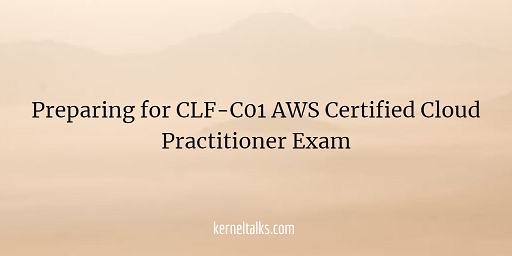A quick article on how to prepare for CLF-C01 AWS Certified Cloud Practitioner Exam
I am writing this article as a preparation guide for the AWS Certified Cloud Practitioner Certification exam. I recently cleared the exam and hence thought of sharing a few pointers which may help you in your journey to get certified.
This is foundational level certification from AWS and aims at getting acquainted with Cloud and then AWS Cloud fundamentals. If you are looking for a career in the AWS ecosystem then this is your first step. This is also helpful for sales personals, managers, etc i.e. non-technical population to get familiar with Cloud and AWS terminologies.
If you are coming from a background of working locally or remotely on traditional data center equipment like servers, storage, network, etc or if you are possessing another cloud technology background then it’s a walk-in garden for you. Since I completed professional level AWS certification, I literally sit for this one with no such prior study.
You can refer to AWS’s own study guide for a detailed curriculum for the exam and other details.
- Its a 90-minute exam with 60 questions to attend. Questions and choices are fairly short hence there should not be a time constraint for you.
- Passing score is 700 out of 1000 and your result will be shown on screen PASS/FAIL immediately after you submit the exam.
- The exam costs USD $100. If you have completed any previous AWS certification then you can make use of a 50% discount coupon in your AWS certification account.
Topic you should study
Cloud and on-prem
- What is cloud
- Difference between cloud and on-prem
- Benefits and trade-offs for cloud over on-prem
- The economics behind both. CAPEX, OPEX.
- Different cloud architecture designs
Basics of AWS
- AWS infrastructure. Understand each element infrastructure.aws
- How to use or interact with AWS services
- Understand AWS core services
- IAM, KMS
- EC2, ELB, Autoscaling, Lambda
- S3, EFS, EBS
- VPC
- Cloudfront
- Route 53
- Cloudwatch
- Cloud trail
- SNS, SQS
- RDS, Dynamodb
- It won’t hurt to know a few more services around the above core ones at a very high level i.e. name of service and what it is used for.
- AWS Billing and pricing, how it works, how to get discounts etc.
- AWS support tiers
- Differnt AWS support teams
Cloud security
- Security of the cloud (AWS responsibility)
- Security in the cloud (User’s responsibility)
- Learn the shared responsibility model
- AWS Access management
- Compliance aspect of AWS
While studying AWS services make sure you know their use cases, billing logics, pricings, service limits, integration with other services, access control, types/classes within, etc. You are not expected to remember numbers of any kind but you should know the contextual comparison. Like you are not expected to remember IO or throughput exact numbers of EBS volumes but you should know which EBS type gives more throughput or IOPS than others.
Online courses
I try to curate few online course list here which you can take to build solid AWS foundation.
- AWS Cloud Practitioner Essentials by AWS
- AWS Cloud Practitioner (CLF-C01) by Linux Academy
- AWS Certified Cloud Practitioner 2020 by A Cloud Guru
Practice test exams
There are practice test exams included in the above courses by LA and ACG. But if you want to purchase practice exams only then you can do so. AWS offers a practice exam too for USD $20. You can attempt it only once and no point in re-purchasing since every time you will see the same questions. You can get a free voucher for this to practise test if you have completed other AWS certification.
- AWS Certified Cloud Practitioner: 6 Full Practice Exams 2020 on udemy
- AWS Certified Cloud Practitioner Practice Exams 2020 by Tutorials DOJO
- AWS Certified Cloud Practitioner by whizlabs
I created my last day revision notes here but I mainly referred by notes from AWS SAP-C01 exam and only added what’s missing there in these new notes.
That’s all I wanted to share. All the best!