Learn how to create login banners in Linux to display a different warning or information message to the user who is about to log in or after he logs in.

Whenever you log in to some production systems of the firm, you get to see some login messages, warnings, or info about the server you are about to log in or already logged in like below. Those are the login banners.
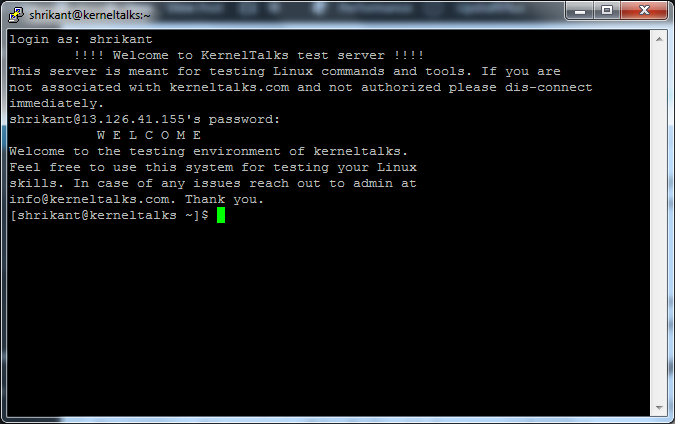
In this article we will walk you through how to configure them.
There are two types of banners you can configure.
- Banner message to display before user logs in (configure in the file of your choice eg.
/etc/login.warn) - Banner message to display after the user successfully logged in (configure in
/etc/motd)
How to display message when user connects to system before login
This message will be displayed to the user when he connects to the server and before he logged in. This means when he enter the username, this message will be displayed before the password prompt.
You can use any filename and enter your message within. Here we used /etc/login.warn file and put our messages inside.
# cat /etc/login.warn
!!!! Welcome to KernelTalks test server !!!!
This server is meant for testing Linux commands and tools. If you are
not associated with kerneltalks.com and not authorized please dis-connect
immediately.
Now, you need to supply this file and path to sshd daemon so that it can fetch this banner for each user login request. For that open /etc/sshd/sshd_config file and search for the line #Banner none
Here you have to edit the file and write your filename and remove the hash mark. It should look like : Banner /etc/login.warn
Save the file and restart sshd daemon. To avoid disconnecting existing connected users, use the HUP signal to restart sshd.
root@kerneltalks # ps -ef |grep -i sshd
root 14255 1 0 18:42 ? 00:00:00 /usr/sbin/sshd -D
root 19074 14255 0 18:46 ? 00:00:00 sshd: ec2-user [priv]
root 19177 19127 0 18:54 pts/0 00:00:00 grep -i sshd
root@kerneltalks # kill -HUP 14255
That’s it! Open new sessions and try login. You will be greeted with the message you configured in the above steps.
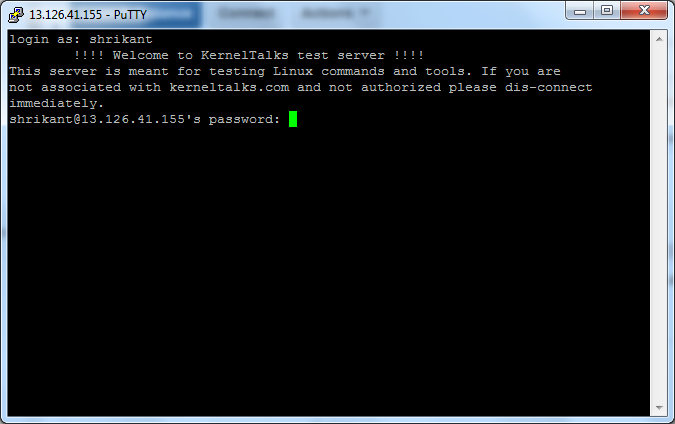
You can see the message is displayed before the user enters his password and log in to the system.
How to display message after user logs in
Message user sees after he logs into the system successfully is Message Of The Day & is controlled by /etc/motd file. Edit this file and enter the message you want to greet the user with once he successfully logged in.
root@kerneltalks # cat /etc/motd
W E L C O M E
Welcome to the testing environment of kerneltalks.
Feel free to use this system for testing your Linux
skills. In case of any issues reach out to admin at
info@kerneltalks.com. Thank you.
You don’t need to restart sshd daemon to take this change effect. As soon as you save the file, its content will be read and displayed by sshd daemon from the very next login request it serves.
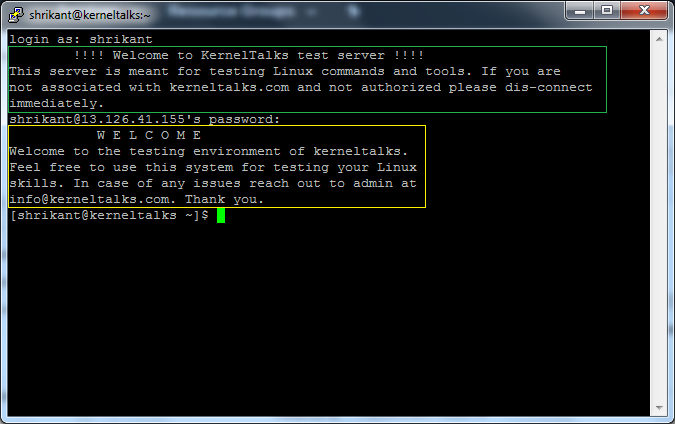
You can see in the above screenshot: Yellow box is MOTD controlled by /etc/motd and the green box is what we saw earlier login banner.
You can use tools like cowsay, banner, figlet, lolcat to create fancy, eye-catching messages to display at login. This method works on almost all Linux distros like RedHat, Centos, Ubuntu, Fedora, etc.
Thank you for this! Exactly what I needed.
Thanks for sharing the knowledge!!