Learn different process states in Linux. Guide explaining what are they, how to identify them, and what do they do.
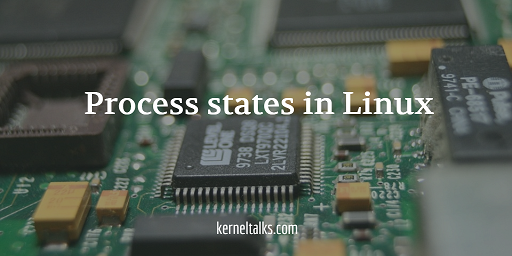
In this article we will walk you through different process states in Linux. This will be helpful in analyzing processes during troubleshooting. Process states define what process is doing and what it is expected to do in the near time. The performance of the system depends on a major number of process states.
From birth (spawn) till death (kill/terminate or exit), the process has a life cycle going through several states. Some processes exist in process table even after they are killed/died, those processes are called zombie processes. We have seen much about the zombie process in this article. Let’s check different process states now. Broadly process states are :
- Running or Runnable
- Sleeping or waiting
- Stopped
- Zombie
How to check process state
top command lists total count of all these states in its output header.
top - 00:24:10 up 4 min, 1 user, load average: 0.00, 0.01, 0.00
Tasks: 88 total, 1 running, 87 sleeping, 0 stopped, 0 zombie
Cpu(s): 0.0%us, 0.0%sy, 0.0%ni,100.0%id, 0.0%wa, 0.0%hi, 0.0%si, 0.0%st
Mem: 1018308k total, 187992k used, 830316k free, 15064k buffers
Swap: 0k total, 0k used, 0k free, 67116k cached
PID USER PR NI VIRT RES SHR S %CPU %MEM TIME+ COMMAND
1 root 20 0 19352 1552 1240 S 0.0 0.2 0:01.80 init
2 root 20 0 0 0 0 S 0.0 0.0 0:00.00 kthreadd
----- output clipped -----
See highlighted row named Tasks above. It shows the total number of processes and their state-wise split up.
Later in above top output observe column with heading S. This column shows process states. In the output we can see 2 processes in the sleeping state.
You can even use ps command to check process state. Use below syntax :
# ps -o pid,state,command
PID S COMMAND
1661 S sudo su -
1662 S su -
1663 S -bash
1713 R ps -o pid,state,command
In the above output you can see column titled S shows state of the process. We have here 3 sleeping and one running process. Let’s dive into each state.
Process state: Running
The most healthy state of all. It indicates the process is active and serving its requests. The process is properly getting system resources (especially CPU) to perform its operations. Running process is a process which is being served by CPU currently. It can be identified by state flag R in ps or top output.
The runnable state is when the process has got all the system resources to perform its operation except CPU. This means the process is ready to go once the CPU is free. Runnable processes are also flagged with state flag R
Process state: Sleeping
The sleeping process is the one who waits for resources to run. Since its on the waiting stand, it gives up CPU and goes to sleep mode. Once its required resource is free, it gets placed in the scheduler queue for CPU to execute. There are two types of sleep modes: Interruptible and Uninterruptible
Interruptible sleep mode
This mode process waits for a particular time slot or a specific event to occur. If those conditions occur, the process will come out of sleep mode. These processes are shown with state S in ps or top output.
Uninterruptible sleep mode
The process in this sleep mode gets its timeout value before going to sleep. Once the timeout sets off, it awakes. Or it awakes when waited-upon resources become available for it. It can be identified by the state D in outputs.
Process state : Stopped
The process ends or terminates when they receive the kill signal or they enter exit status. At this moment, the process gives up all the occupied resources but does not release entry in the process table. Instead it sends signals about termination to its parent process. This helps the parent process to decide if a child is exited successfully or not. Once SIGCHLD received by the parent process, it takes action and releases child process entry in the process table.
Process state: Zombie
As explained above, while the exiting process sends SIGCHLD to parents. During the time between sending a signal to parent and then parent clearing out process slot in the process table, the process enters zombie mode. The process can stay in zombie mode if its parent died before it releases the child process’s slot in the process table. It can be identified with Z in outputs.
So complete life cycle of process can be circle as –
- Spawn
- Waiting
- Runnable
- Running
- Stopped
- Zombie
- Removed from process table
Share Your Comments & Feedback: