Quick post explaining how to connect Windows EC2 AWS server using RDP.
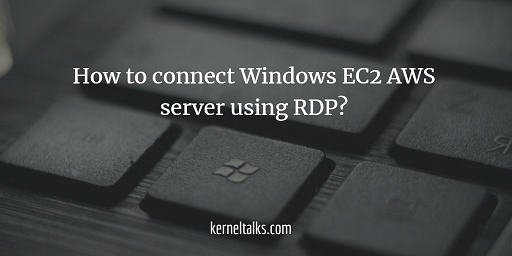
Step 1. Get windows password in AWS
Retrieve administrator password from the Windows EC2 server. Login to the EC2 dashboard from the AWS console. Select your Windows server EC2 instance and choose ‘Get Windows password‘ from the Actions menu.
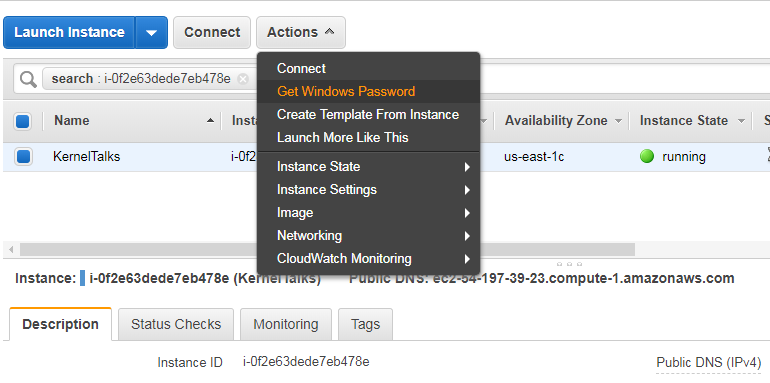
Sometimes you may see below error complaining that Windows password is not available –
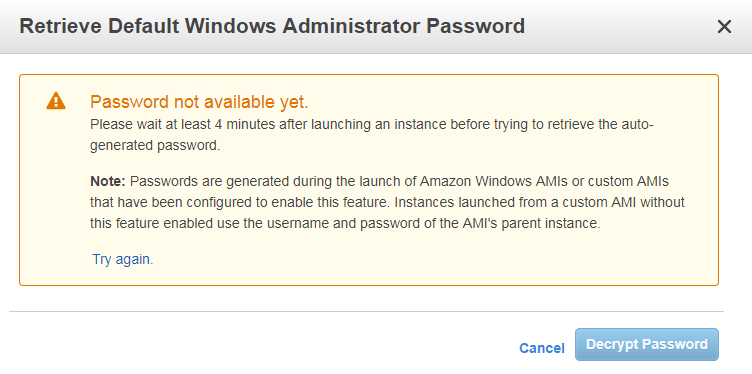
Error is self explanatory. You are seeing it because –
- You need to wait for your server to properly boot and module to start which decrypt windows password and share with you.
- You spun windows server from AMI which does not have a module which could retrieve administrator password from Windows.
In the case of the first situation wait for few minutes and again try to ‘Get Windows Password‘. In the case of the second situation, you need to spin up EC2 with proper AMI.
Also read : How to deploy Linux server in AWS
Once the above issue is resolved, you will see the next window which asks for key pair you used while deploying the Windows server. This is AWS authenticating you again before it releases administrator password to you.
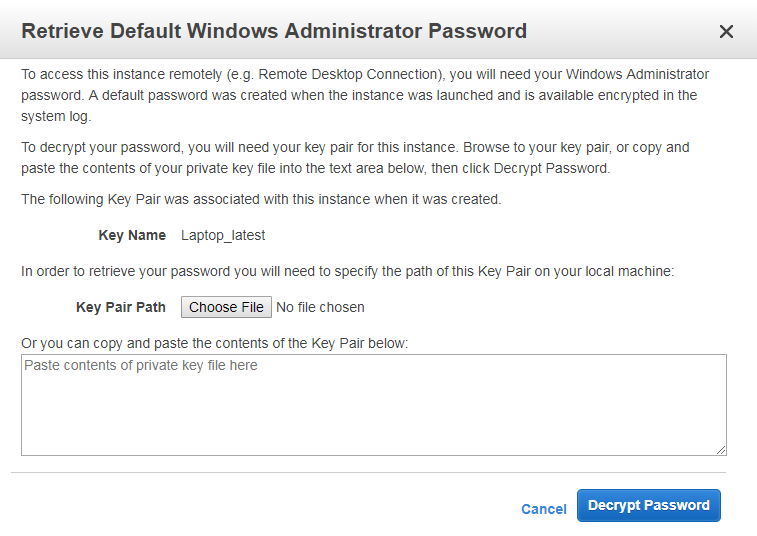
Browse key pair on your local machine and then hit the ‘Decrypt Password‘ button. If you have supplied proper key pair you will be presented with a password window like below –
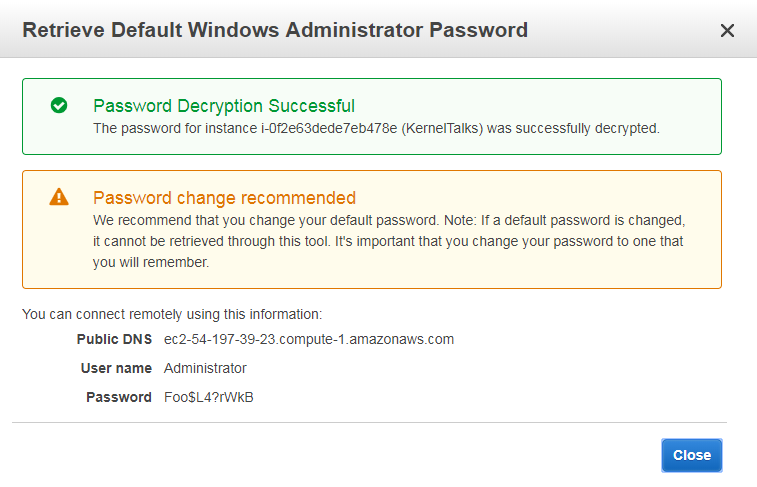
That’s it. You have the administrator password for your Windows server on AWS.
Step 2 : Login to Windows AWS server using RDP
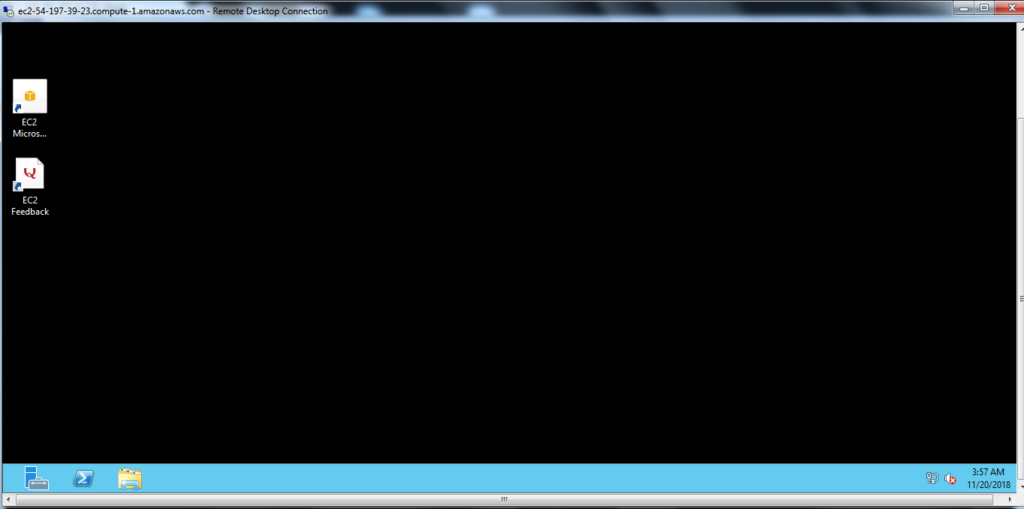
Open remote desktop connection on your local machine. Punch in details that are given to you by AWS in the above window. Public DNS is the hostname you should use to connect to the server followed by the user name and password.
And you are in !
Share Your Comments & Feedback: