A quick post to walk you through step by step procedure to set up SUSE Manager in the AWS EC2 server.
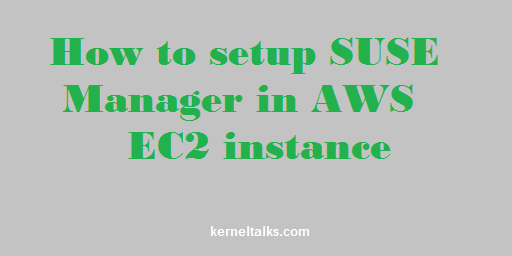
We have written many articles about the SUSE Manager server product from SUSE. It was about hosting it on an on-premise server. All outputs, screenshots are from my setup hosted on Oracle Virtual box.
So one question arises, is it possible to host SUSE Manager on a public cloud server? Yes, it’s possible to host the SUSE Manager server on AWS EC2 instance. Only a few steps are different when you configure SUSE Manager on the EC2 server. I will walk you through them and it will be a piece of cake to set up.
Configuring SUSE Manager on AWS public cloud server
The whole process can be listed as :
- Image selection to spin public cloud server
- EC2 instance type selection and extra EBS volumes
- Security group port opening
- SUSE Manager setup
Image selection
You need to spin EC2 instance using SUSE Manager images available on Community AMIs. Search for SUSE Manager in AMIs listing. You will see AMI for SUSE Manager 3.1, 3.2, 4. Always go for the latest one. We discussed SUSE Manager 4 in all our articles. See screenshot below –
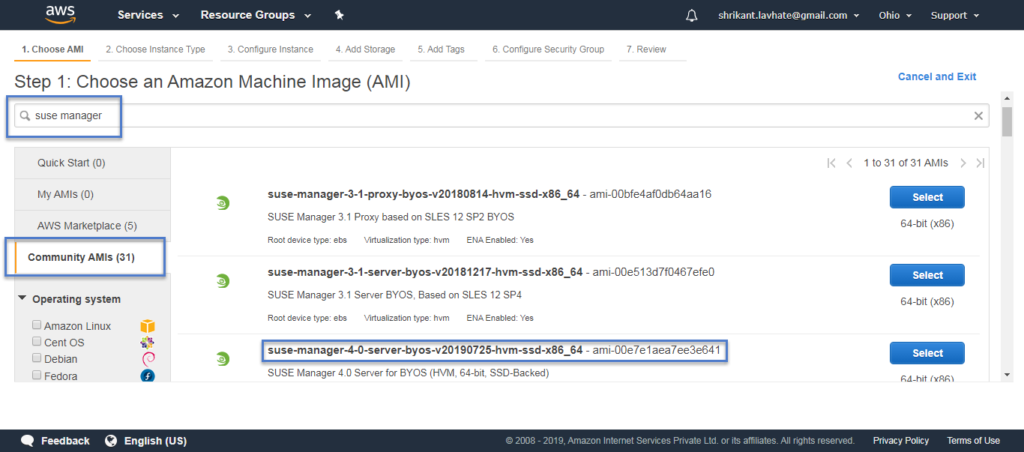
Select AMI and spin up your EC2 server.
Read below article which explains step by step procedure to spin up EC2 instance in AWS public cloud
How to deploy EC2 server in AWS?
EC2 instance type and EBS volumes
While creating EC2 instance keep in mind the hardware requirement of SUSE Manager. Make sure you add extra EBS volumes to create filesystems /var/lib/pgsql and /var/spacewalk mentioned in requirements.
Spin up the instance, log in and create filesystems on those EBS volumes. Simple LVM tasks eh!
Security port opening
Open below ports in your EC2 instance’s security group incoming traffic rules. Read how to open port on EC2 instance security group here.
- SSH Port 22 for SSH logins to the server.
- TCP Port 4505-4506 for communicating with managed systems via Salt
- TCP Port 5269 for pushing actions to or via a SUSE Manager Proxy.
- TCP Port 5222 for pushing client actions by the osad daemon running on client systems.
SUSE Manager setup
Make sure you update the system using zypper up before you proceed further.
Finally the SUSE Manager setup! Register your system to SCC (Suse Customer Center) using SUSEConnect command. Proceed with the SUSE Manager setup using yast susemanager_setup command as usual. All process remains the same for SUSE Manager setup.
Additional steps for AWS public cloud servers are as below –
Setup will automatically create a default administrator account admin and default Organization organization for SUSE Manager. You need to set a password for this admin account using the command below –
kerneltalks_aws # satpasswd admin
New password: *****
Confirm password: *****
Now you have an admin account with the password. Log in to the SUSE Manager web console using these credentials and you are done! You have working SUSE Manager on AWS Public Cloud.
The next step you want to do is add a new administrator account and organization. Then get rid of these default acc and org. These are pretty easy steps through the SUSE Manager web console.
Share Your Comments & Feedback: