EMS doesn’t allow us to edit the sender email address. All events are always sent out with sender id as root@hostname. Here is a small script to change it.
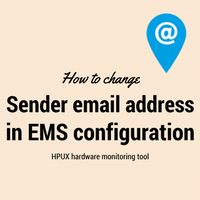
Requirement :
Normally in the Event monitoring system ( EMS ) on HPUX send an email with sender id as root@hostname. Many organization’s email servers don’t allow such an email address in the sender field. We need generic email id in sender field when EMS shoots an alert email something like notification@xyz.com
Workaround :
There is no provision to change this email id anywhere in HPUX or EMS configurations. You can use the below workaround which works perfectly without any issues.
Step 1 :
Make sure you have a valid email address (like notification@xyz.com) for your logged-in account which works. Send a test email from the server to verify using below command
# echo test |/usr/sbin/sendmail -v receiver_id@xyz.com
receiver_id@xyz.com... Connecting to smtpserver.xyz.com via relay...
220 smtpserver.xyz.com ESMTP Postfix
>>> EHLO xyz.com
250-smtpserver.xyz.com
250-PIPELINING
250-SIZE 25600000
250-VRFY
250-ETRN
250-ENHANCEDSTATUSCODES
250-8BITMIME
250 DSN
>>> MAIL From:<root@xyz.com> SIZE=5
250 2.1.0 Ok
>>> RCPT To:<receiver_id@xyz.com>
>>> DATA
250 2.1.5 Ok
354 End data with <CR><LF>.<CR><LF>
>>> .
250 2.0.0 Ok: queued as 46466822F2
receiver_id@xyz.com... Sent (Ok: queued as 46466822F2)
Closing connection to smtpserver.xyz.com
>>> QUIT
221 2.0.0 Bye
Step 2 :
Setup crontab for above logged in the account (for which email tested) which will execute the EMS log scanner script every 30 minutes. As per your convenience, you can even schedule it to run every 10 mins or even lower.
00,30 * * * * /scripts/ems_monitor.sh
Step 3:
The script code is as below.
# Script to scan EMS log file and email alert if any
# Author : Shrikant Lavhate
#! /bin/bash
if [ -f "https://z5.kerneltalks.com/logs/event_monitor.log" ]
then
:
else
cp -p /var/opt/resmon/log/event.log /logs/event_monitor.log
fi
diff /logs/event_monitor.log /var/opt/resmon/log/event.log /logs/logfile_difference
if [ -s "/logs/logfile_difference" ]
then
cat /logs/logfile_difference | grep '^'|cut -c 2- | mailx -s "EMS monitor alert from `hostname`" receiver_id@xyz.com
fi
cp -p /var/opt/resmon/log/event.log /logs/event_monitor.log
Step 4:
Now you can test the script by generating test events in EMS. Generate test event with send_test_event command.
# send_test_event -v -a disk_em
Finding resource name associated with monitor disk_em.
Found resource name /storage/events/disks/default
associated with monitor disk_em.
Creating test file /var/stm/config/tools/monitor/disk_em.test
for monitor disk_em.
Making test file /var/stm/config/tools/monitor/disk_em.test
for monitor disk_em
indicate send test event for all resources.
Performing resls on resource name /storage/events/disks/default
for monitor disk_em to cause generation of test event.
Contacting Registrar on aprss006
NAME: /storage/events/disks/default
DESCRIPTION: Disk Event Monitor
This resource monitors events for stand-alone disk drives. Event
monitoring requests are created using the Monitoring Request
Manager. Monitoring requests to detect changes in device status are
created using the Peripheral Status Monitor (psmmon(1m)) and Event
Monitoring Service (EMS).
For more information see the monitor man page, (disk_em(1m)).
TYPE: /storage/events/disks/default is a Resource Class.
There are 2 resources configured below /storage/events/disks/default:
Resource Class
/storage/events/disks/default/64000_0xfa00_0x0
/storage/events/disks/default/64000_0xfa00_0x35
You will receive test events from admin@hostname email id which is normal. Now run above script and you will receive the same email with sender id as notification@xyz.com !!
I have tested this script and it works flawlessly. Please leave comments below if it’s helpful to you too.
Share Your Comments & Feedback: