Learn how to boot SPYRUS WorkSafe PRO Linux2Go drive along with Video Demo.

In this article, we will be walking you through steps to first boot your SPYRUS WorkSafe Pro Linux2Go drive and use it. More details about the SPYRUS WorkSafe Pro Linux2Go device. We will be covering more about the device in another article.
Step 1 :
Set your host machine which might be a laptop or desktop on which you are attaching SPYRUS Linux2Go drive in USB port to boot from USB. For altering boot sequences and priority you need to enter BIOS settings of your laptop or desktop.
The process to enter into BIOS changes from hardware to hardware and also the base Operating System you use. In most of the cases pressing orF2F8 or DEL key, while the system is booting, takes you to BIOS. You can search your hardware vendor support manual or website to find the process to get into BIOS.
Once you are in BIOS, you need to change the boot sequence. Normally its Optical drive, Hard Disk, and network/external. Means machine will search for the attached optical drive CD or DVD ROM for the operating system to boot. If not found then it will search attached hard disks. If it doesn’t found OS there it will proceed to check network boot or peripherals devices that have OS to boot.
In our case, we want to boot from USB change the sequence to the external boot method before the internal hard disk. So, the system will check peripheral i.e. USB i.e. our Linux2Go device to boot before internal hard disk which already has OS. This way we are booting from the Linux2Go device rather than the host computer’s hard disk.
Save the settings and reboot the system. Its usually can be done by pressing F10 key and then answering yes to prompt saying ‘save settings and reboot’. But again this might be little different depending on your hardware manufacturer standards.
Step 2:
Connect Linux2Go device to the USB port and reboot the system. Now your system will boot from the SPYRUS Linux2Go device and it will display a bootloader security screen which is known as Toughboot as below.
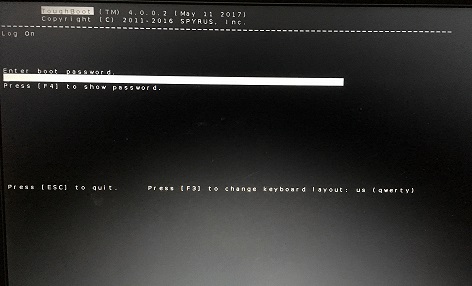
You need to enter the Toughboot password here to actually begin booting of OS installed on the Linux2Go device. This password can be found on paper you receive along with your Linux2Go drive. This is additional security by SPYRUS implemented on the drive.
That’s it! after successful password authentication, you will be booted into OS installed on your drive. I have Ubuntu 16.04 LTS installed on my drive. So I booted into it.
Here is a small video of booting SPYRUS WorkSafe Pro Linux2go drive!
Share Your Comments & Feedback: